Once you've downloaded the FX app, getting set up should only take a few moments. Make sure you have your online banking username, memorable question and password when you log on for the first time. After that, you can set up your FX App 6-digit PIN and log on quickly and securely using your PIN or set up Biometrics.
Getting started
How to set up your FX app
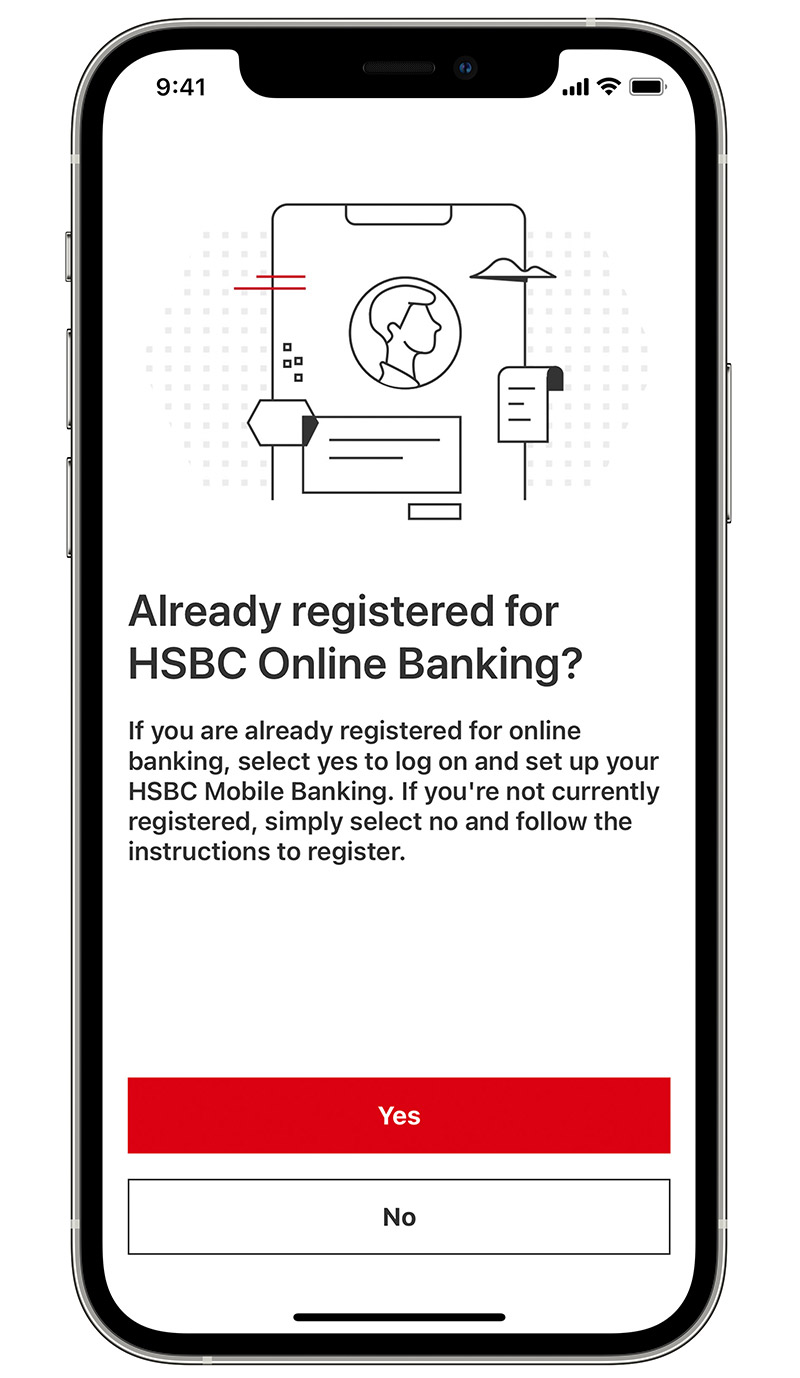
Step 1
To use our Expat FX App, you need to register for online banking. These are the details you'll use to log on
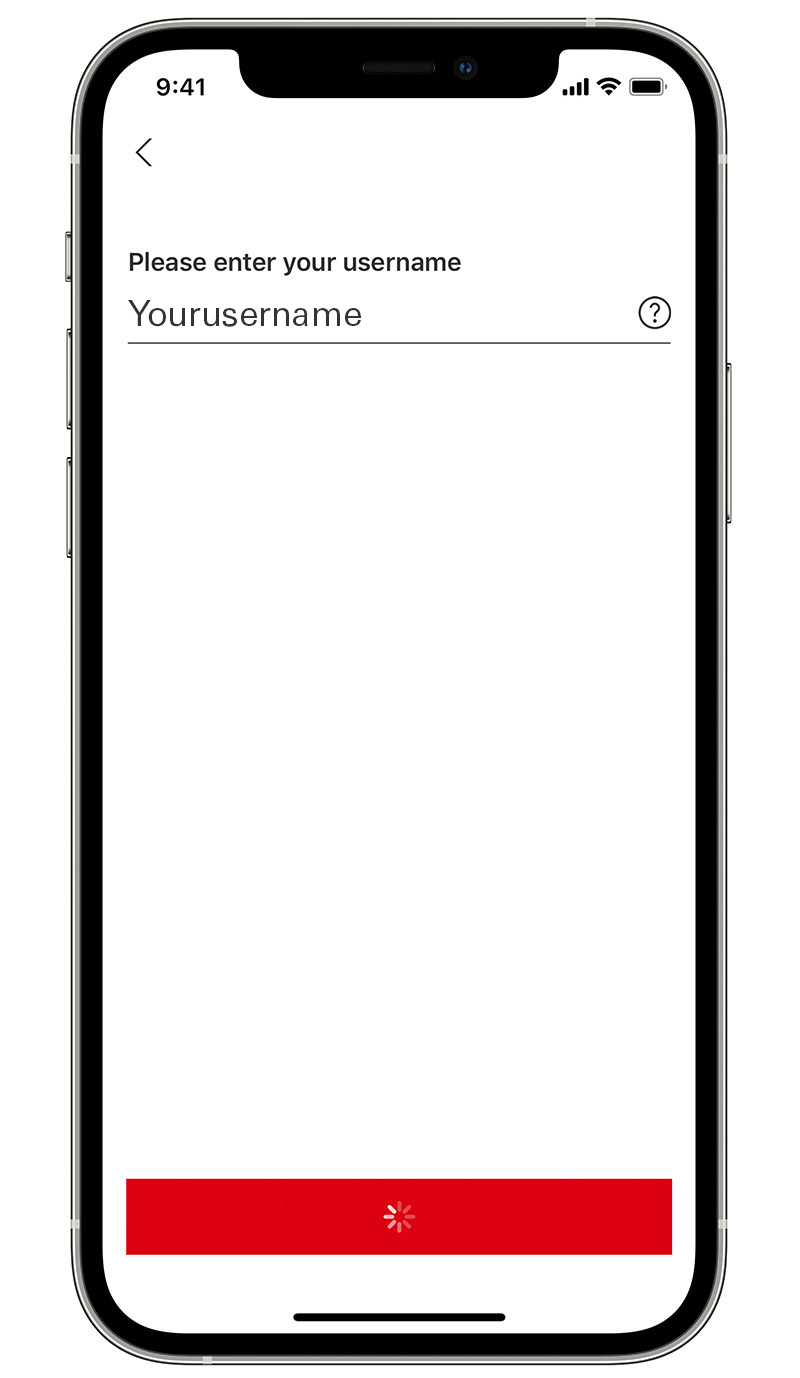
Step 2
To get started, first enter your username. This is the same one you use to log on to online banking. Tap 'continue'
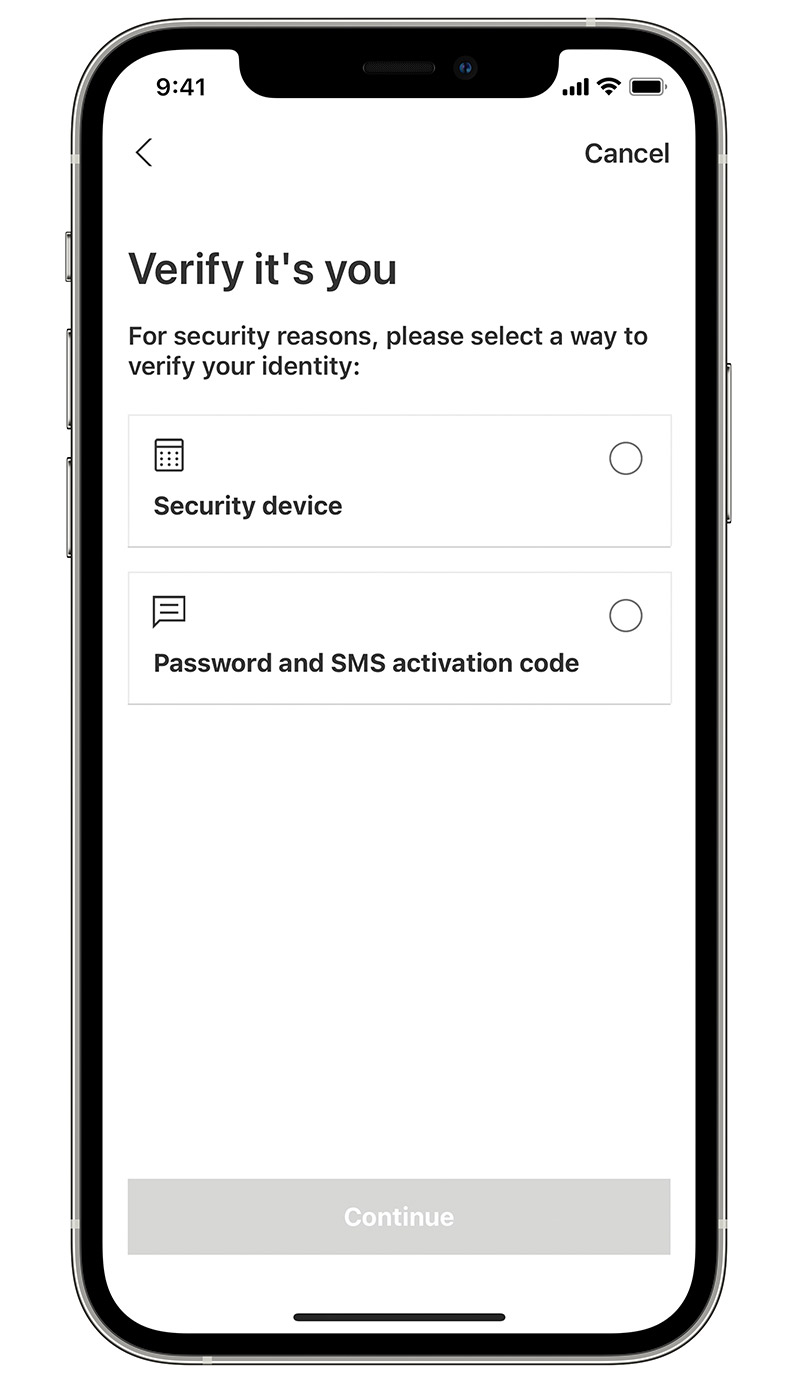
Step 3
Next, we have to make sure it's you. Either enter your password and we will send you a code via SMS, or use your physical Secure Key to generate a code.
Your password is the one you used to set up your device. If you've forgotten it, follow the on-screen instructions to reset it
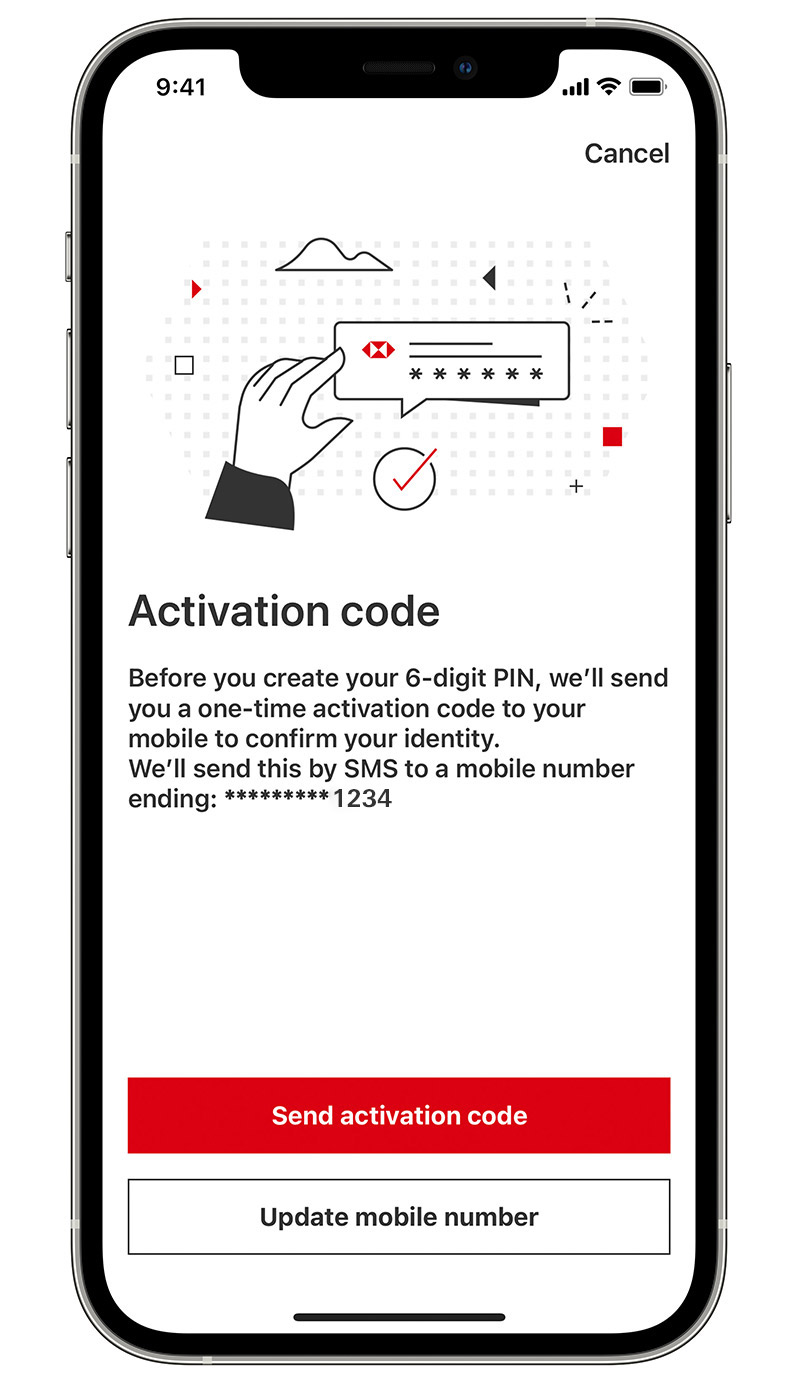
Step 4
If you want to get an SMS code, enter your password then tap 'Send activation code'. You'll be asked to enter the code received via SMS.
If the mobile number isn't correct, follow the on-screen instructions to update
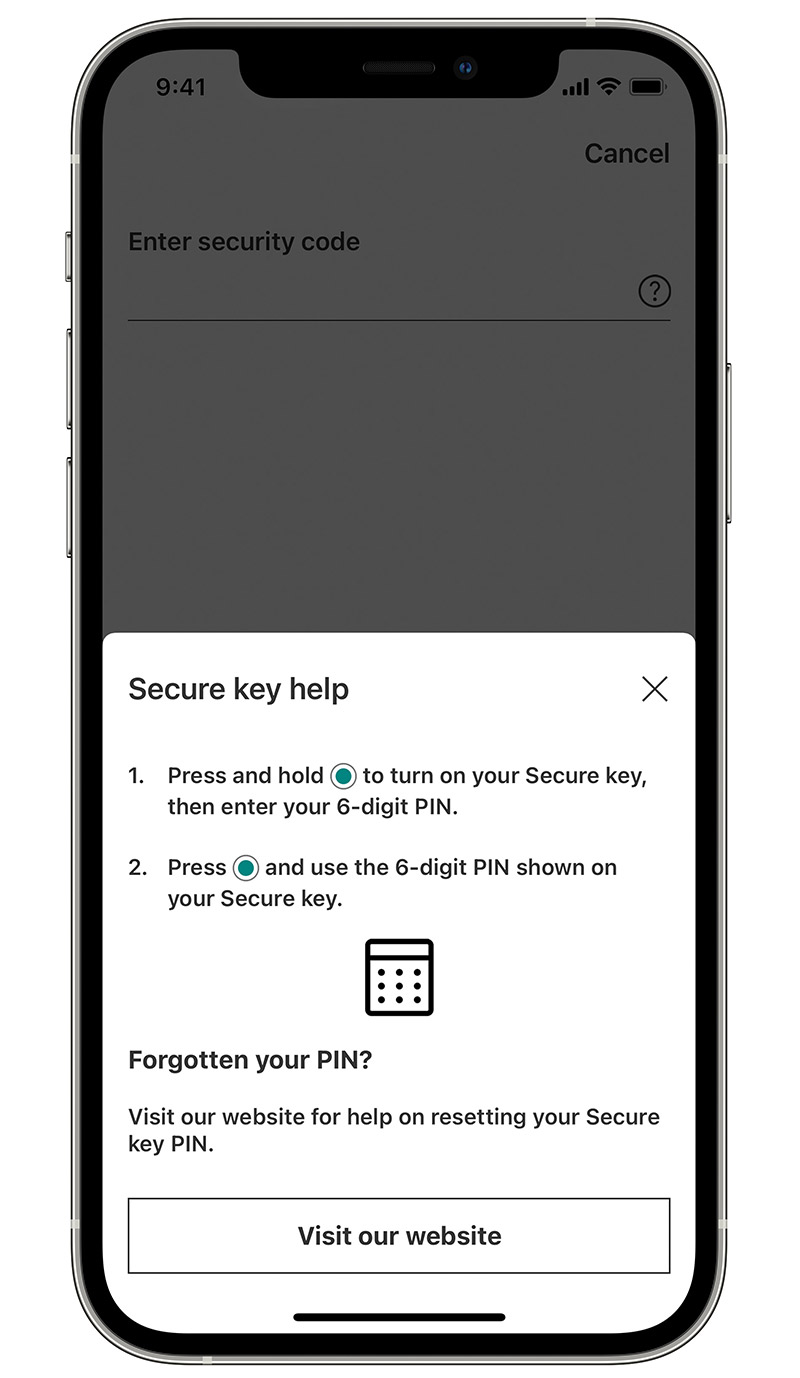
Step 5
If you want to use your physical Secure Key, you can generate a code using the on-screen instructions. You'll be asked to enter the code from your Secure Key
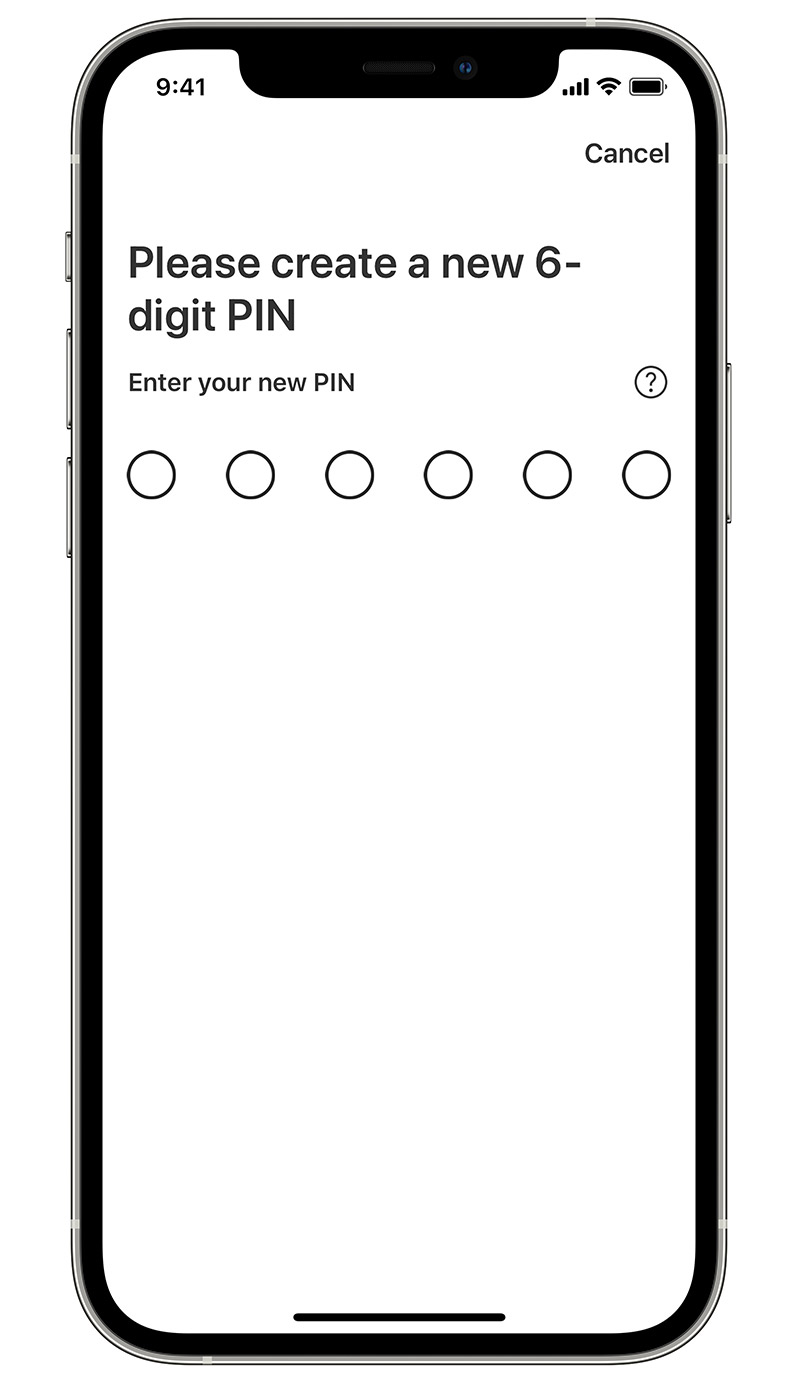
Step 6
Now, you need to set up a PIN to log on to the Expat FX App. Don't share this PIN with anyone

Step 7
Your app is all set up! Now follow the on-screen instructions to log on. We'll ask for your email and mobile number, as well as your home currency
Make transfers to HSBC accounts
Make transfers to your linked HSBC accounts in 29 countries and regions.
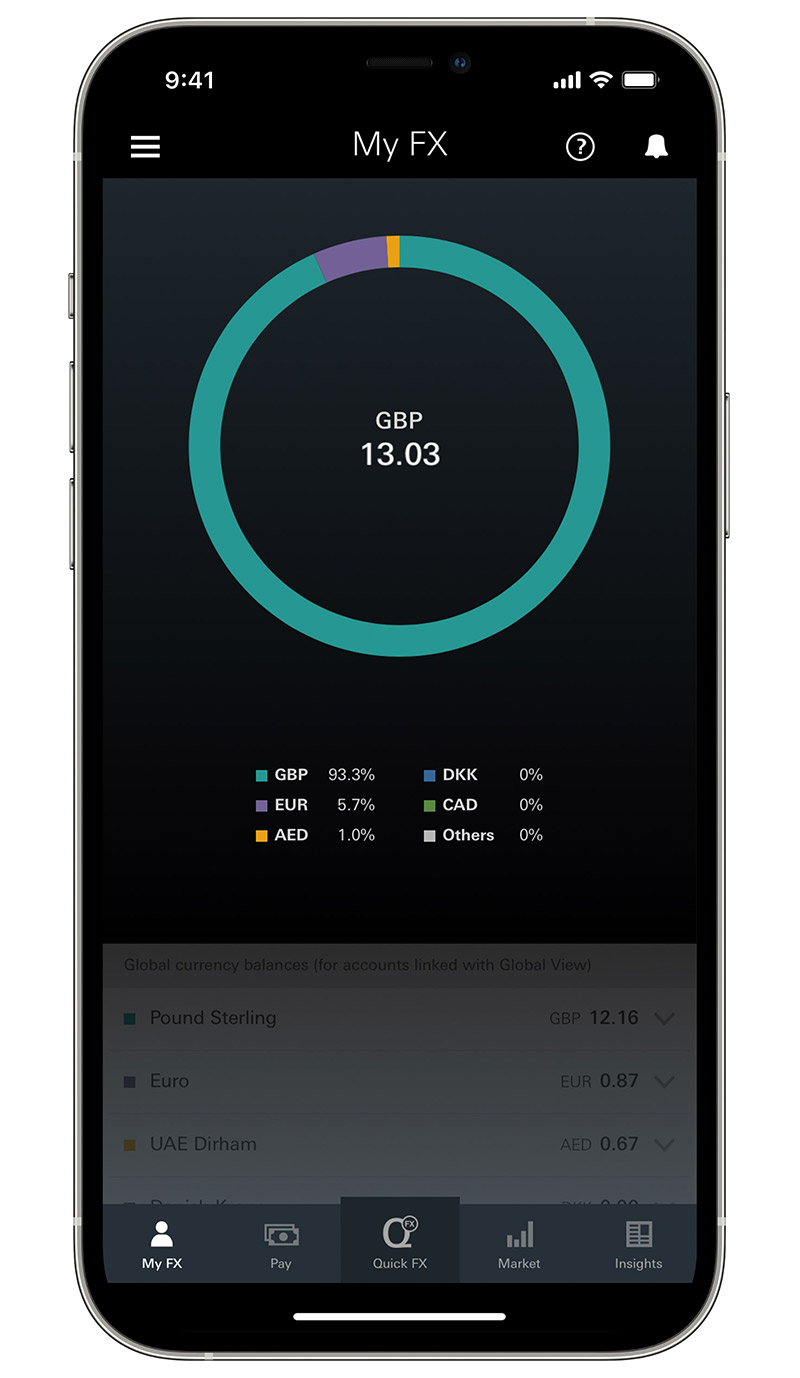
Step 1
Swipe up from the bottom of the My FX home screen

Step 2
Select 'Transfer'
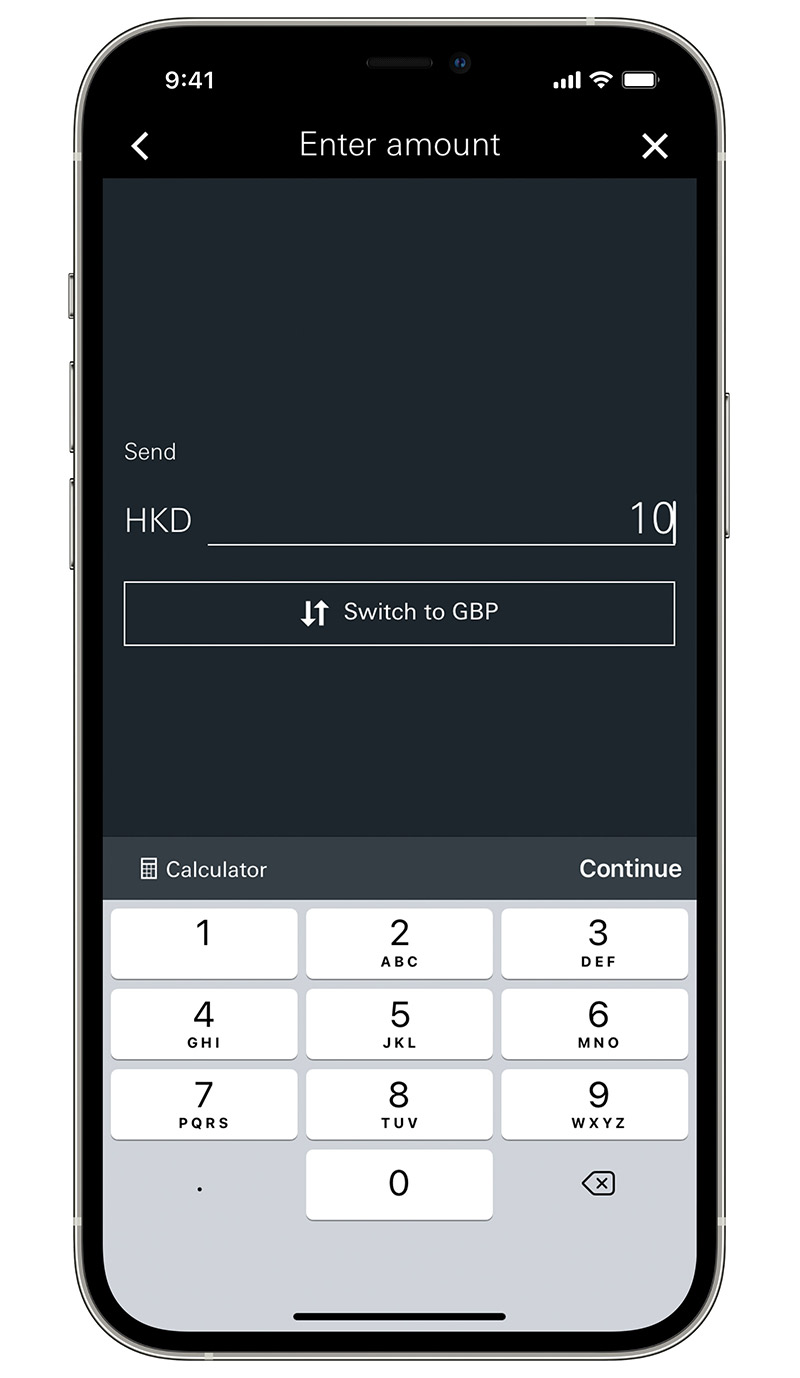
Step 3
On the Transfer page, you'll see all the HSBC accounts you've linked to your Expat account. You can sort by 'Country' your account was set up in, or by 'Currency'. Select your 'From' account from the list of your accounts. Select your 'To' account from the list of your accounts
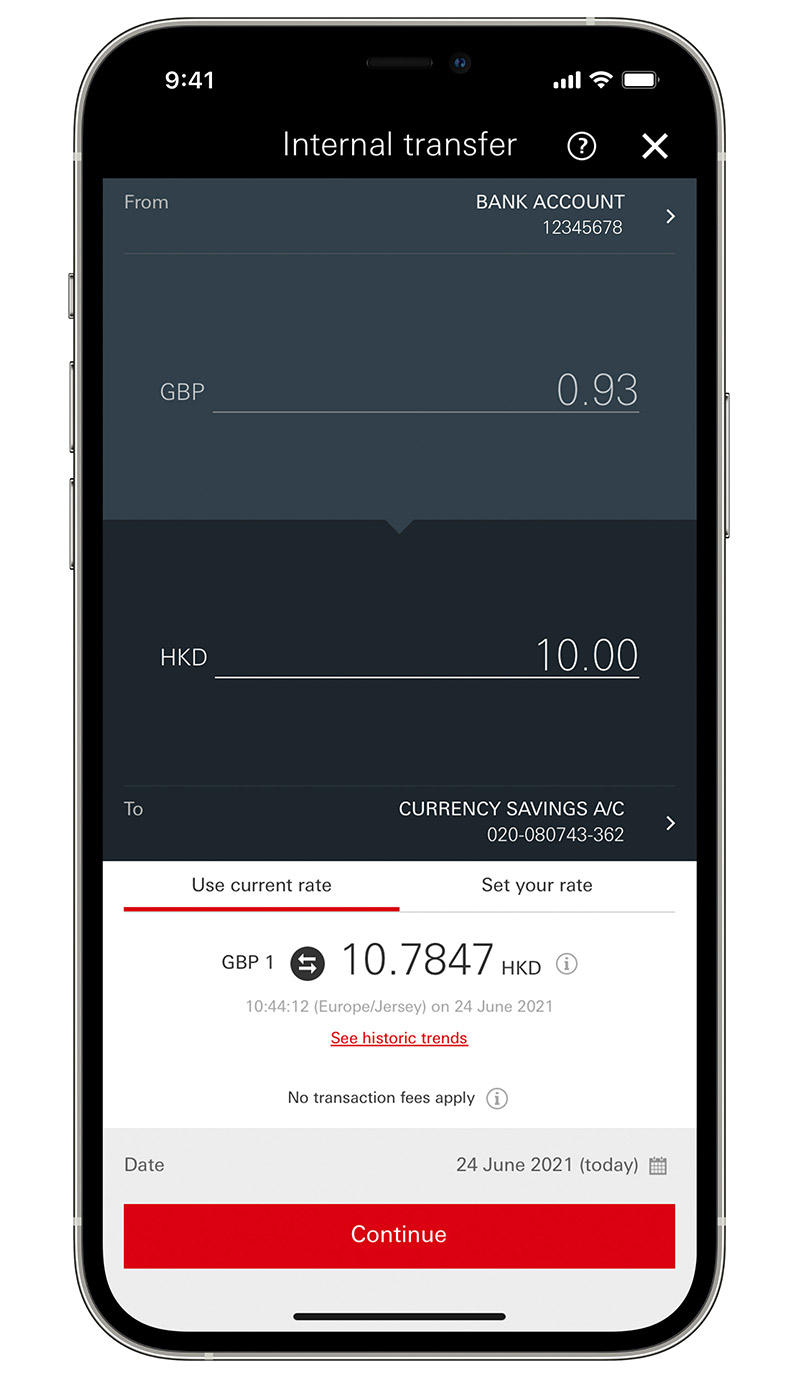
Step 4
On the Internal Transfer page, you'll see the rates and amounts. Enter the amount you want to trade and you'll see an indicative rate for your transaction. If you're happy with this rate, select 'Continue'
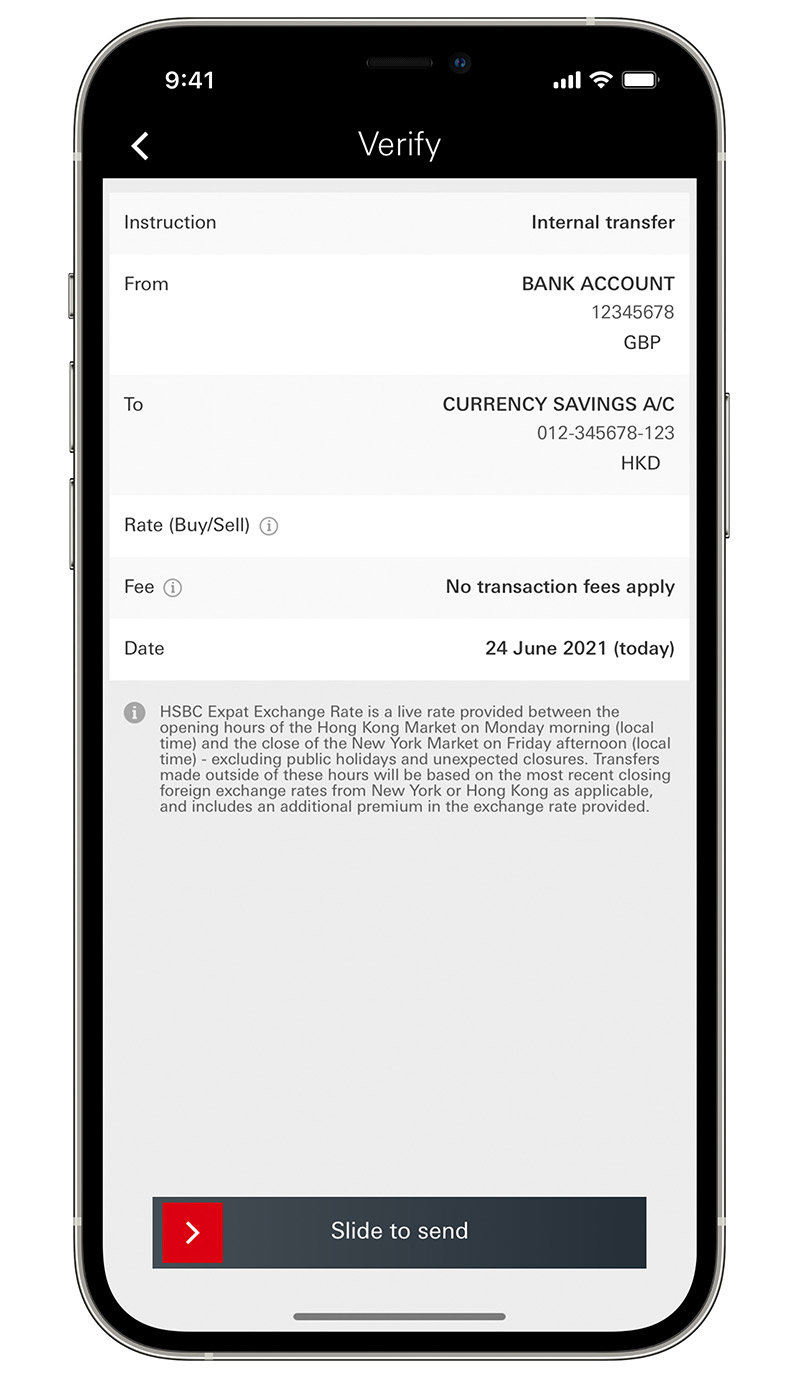
Step 5
The verify page shows an overview of your payment, just slide to send
Payments to other accounts
Make transfers to existing payees worldwide in 23 currencies to over 150 countries and regions.
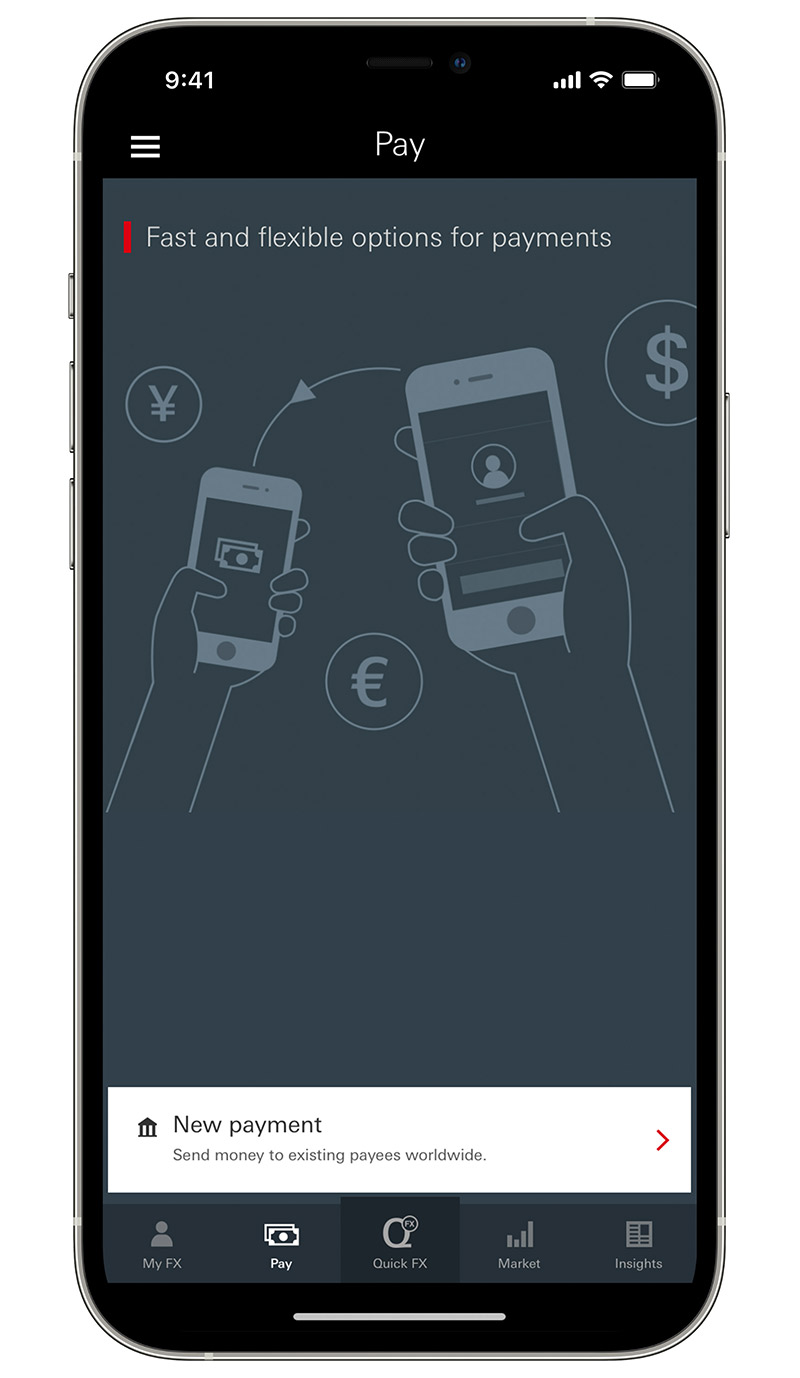
Step 1
Select the 'Pay' tab and 'New payment'
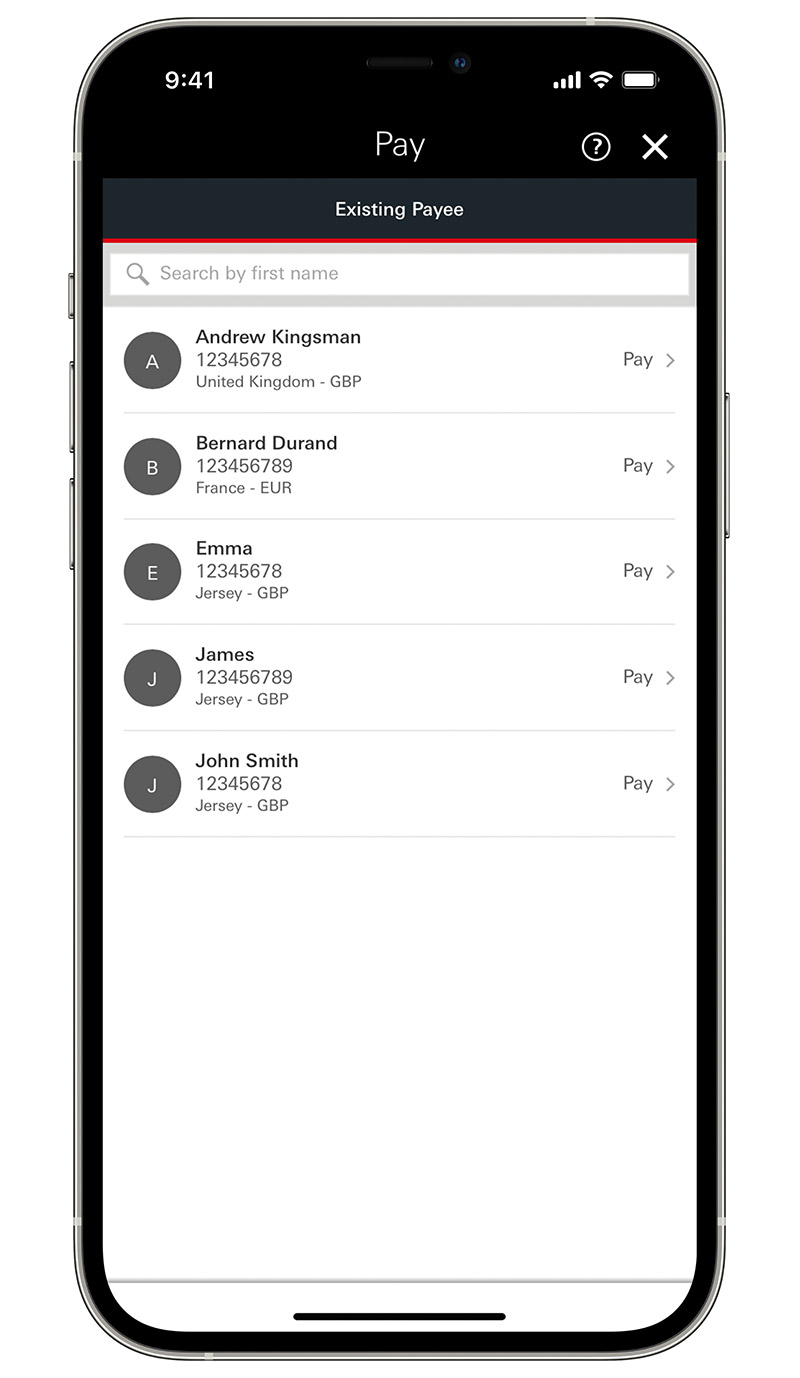
Step 2
On the next page, you'll see a list of the existing payees you've paid in online banking
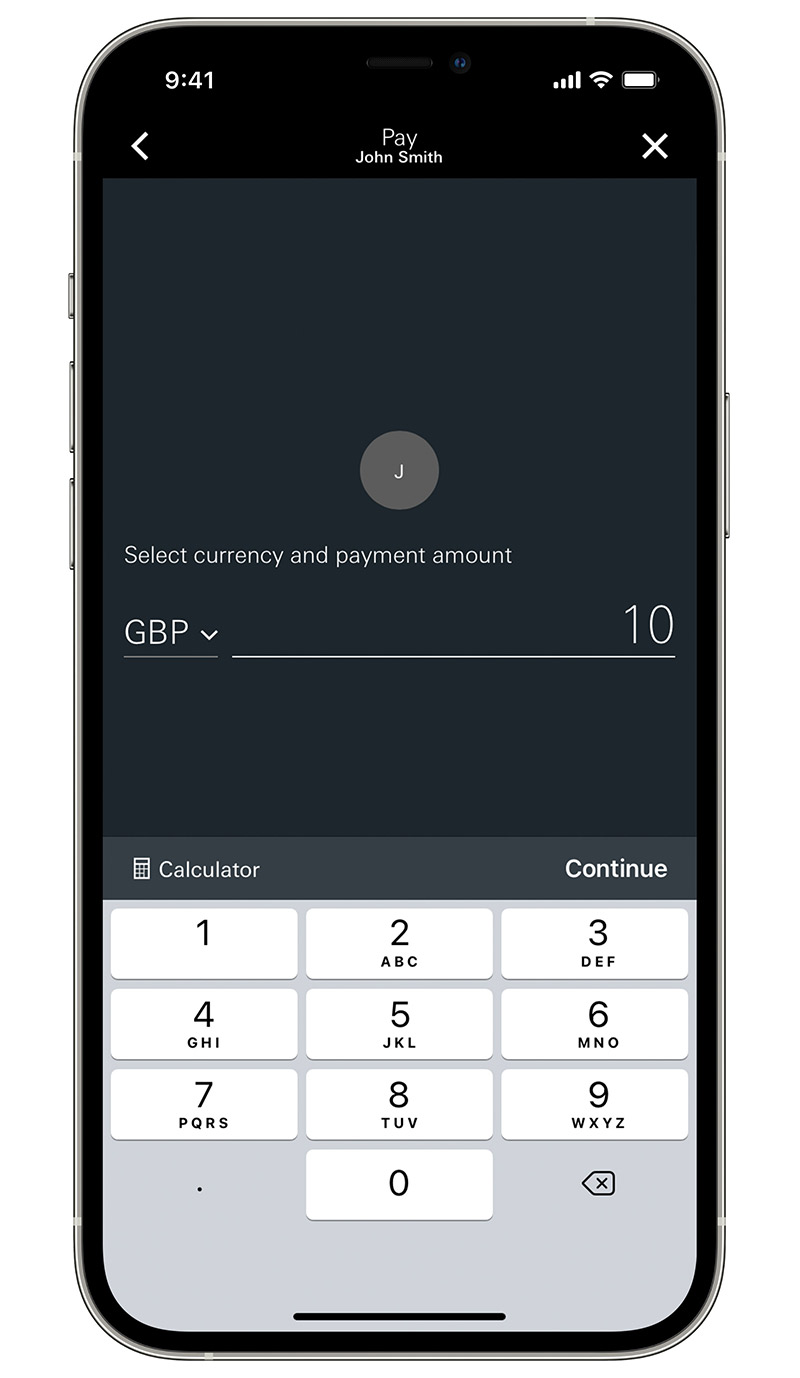
Step 3
Select your payee and the currency and payment amount, then 'Continue'
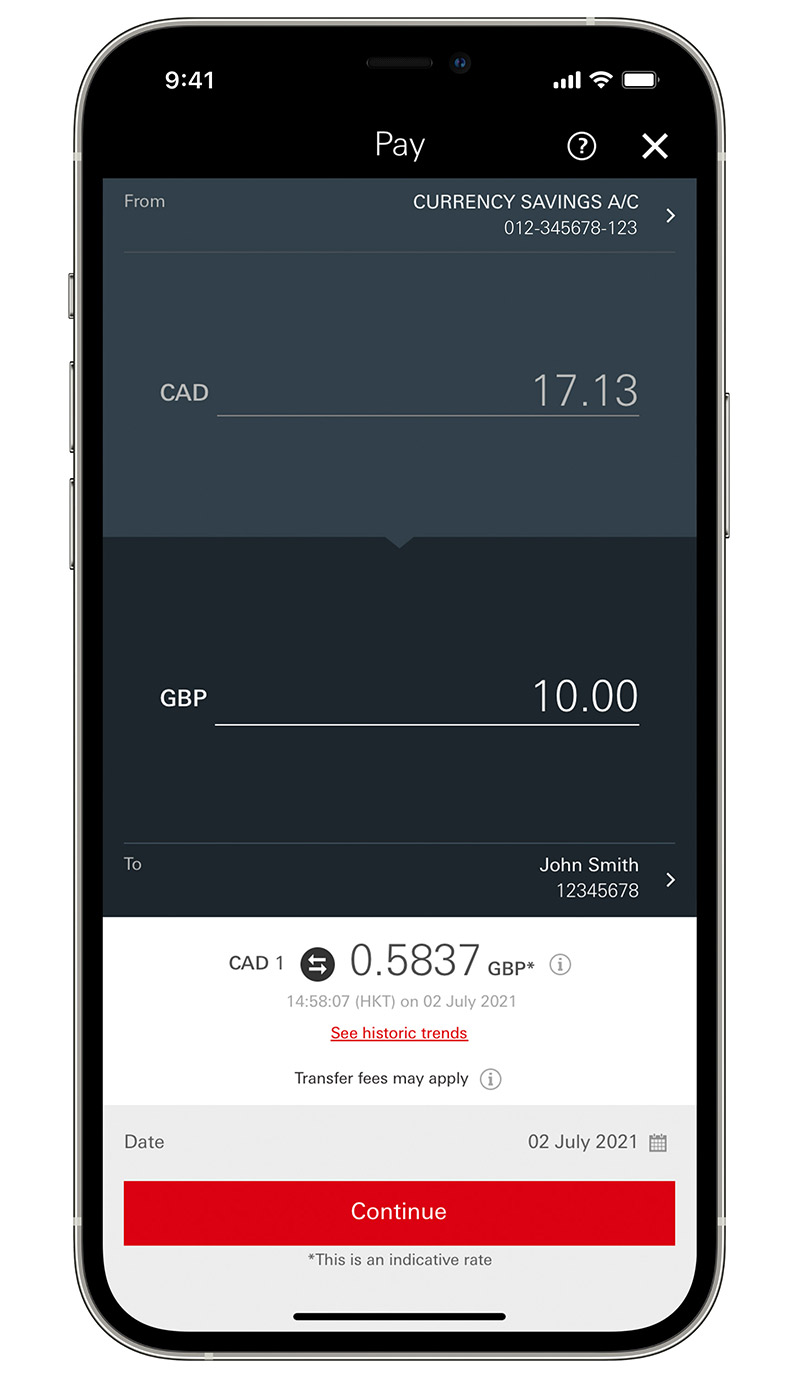
Step 4
Enter the amount you want to trade and you'll see an indicative rate for your transaction
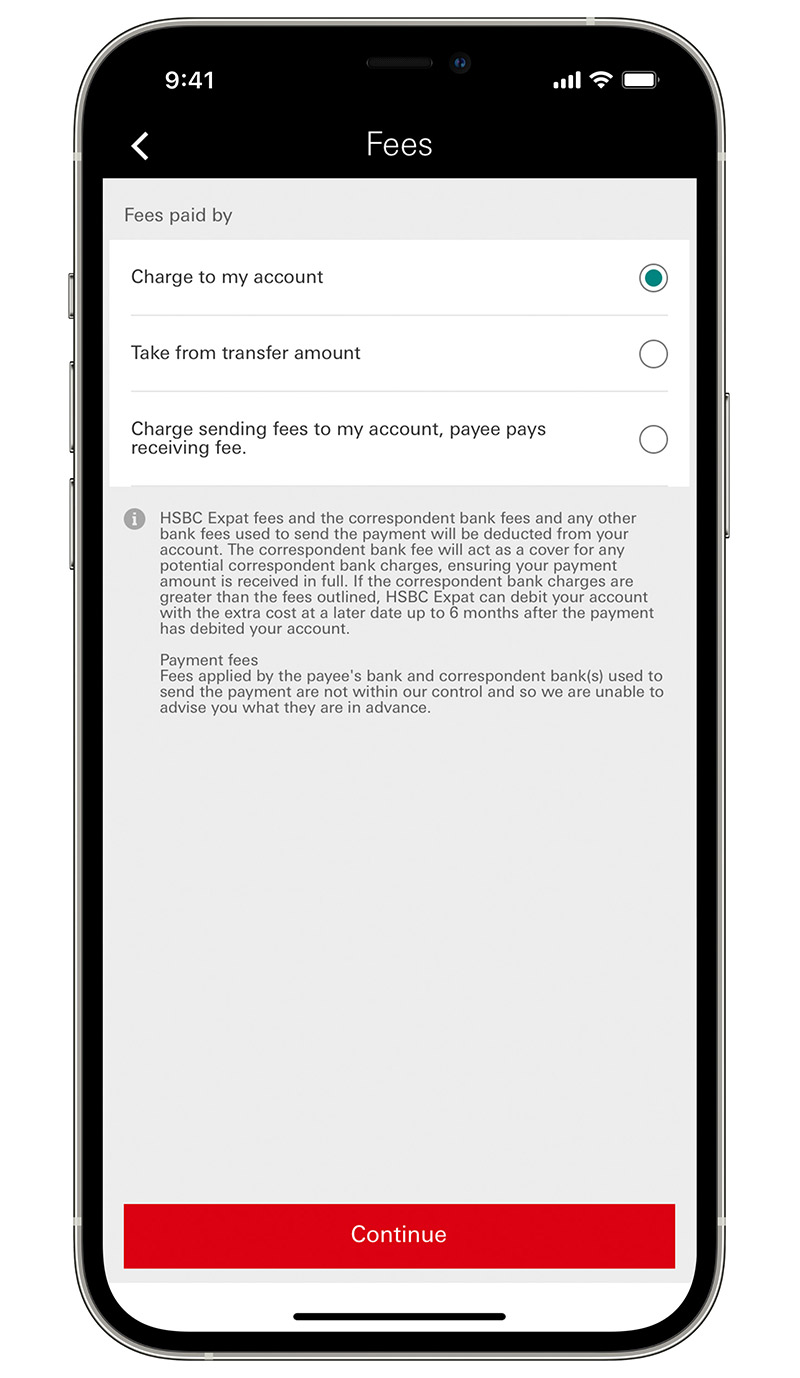
Step 5
On the next page, select how you would like to pay the fees. Select the reason for payment and enter the message to your payee

Step 6
The verify page shows an overview of your payment, just slide to send
Limit orders
Set up a free limit order to trade automatically if your desired rate hits. You just pay a margin on your trade when it converts.
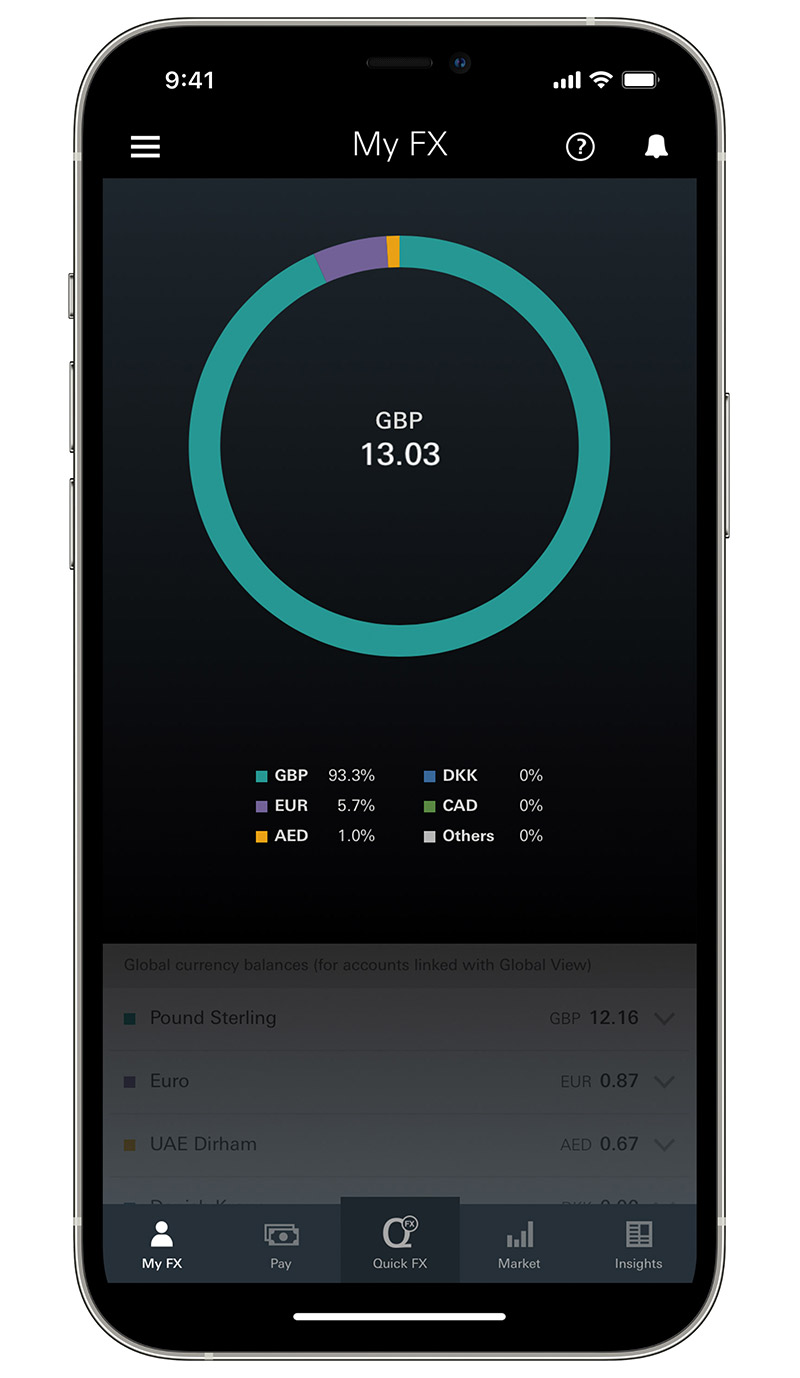
Step 1
Swipe up from the bottom of the My FX home screen
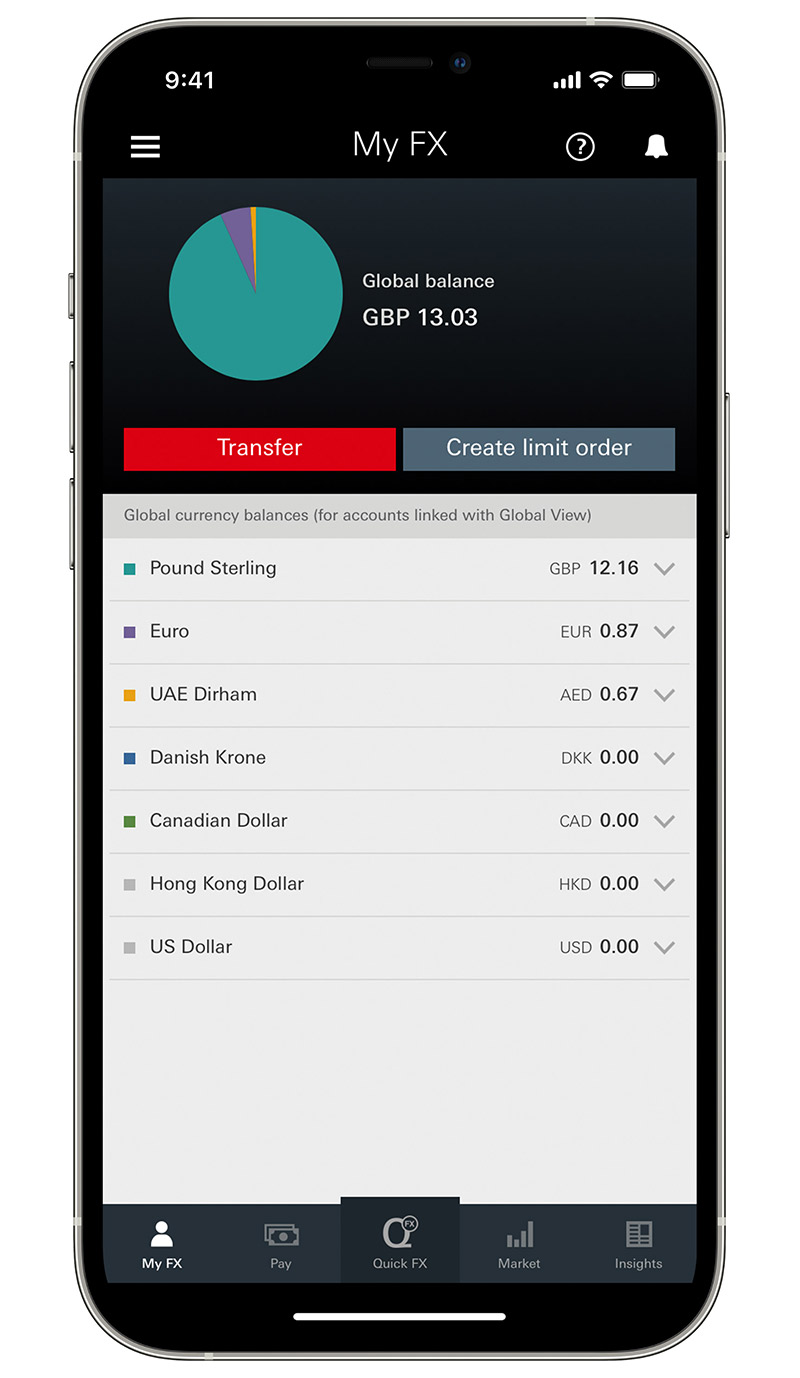
Step 2
Select 'Create limit order'
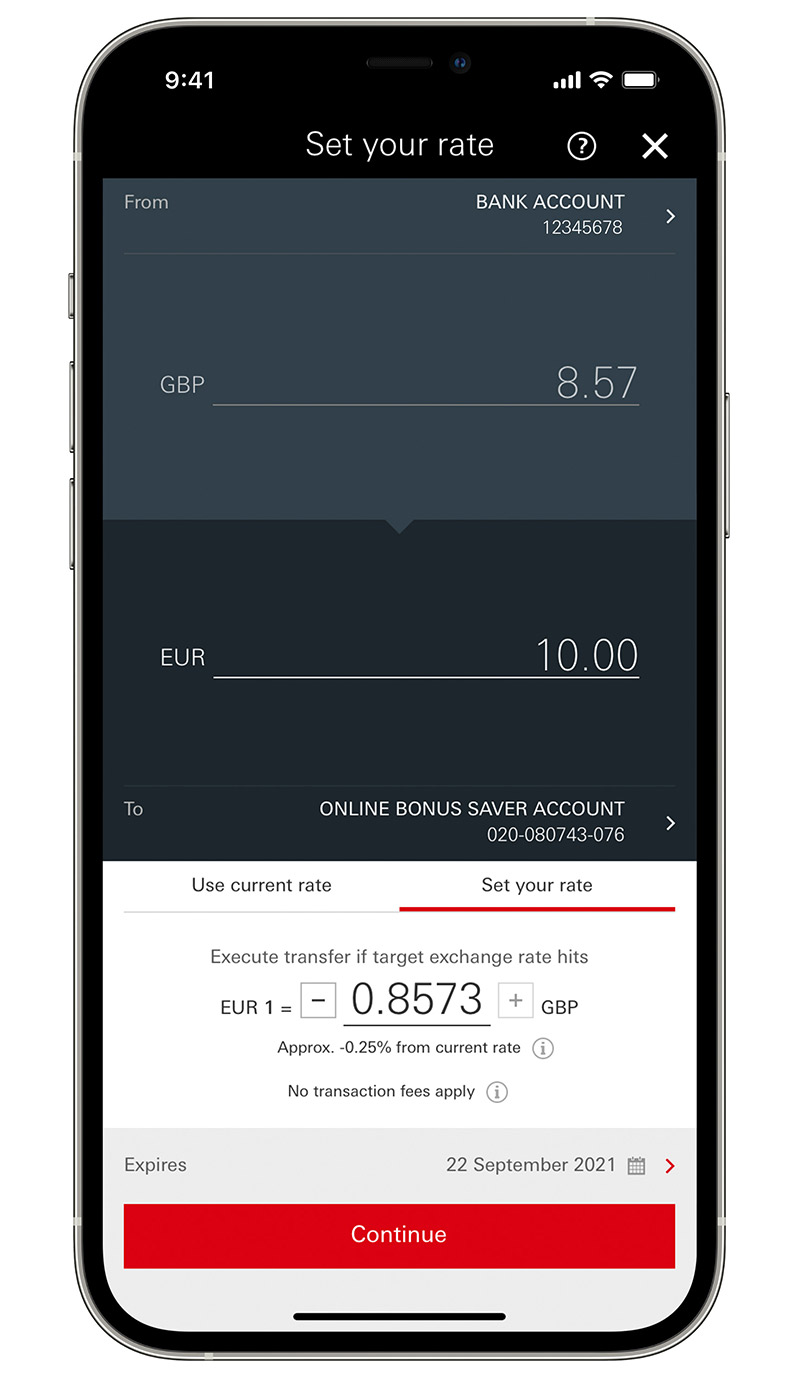
Step 3
On the Set your rate page, you'll see your eligible HSBC Expat accounts. Select your 'From' account. Select your 'To' account. Next, choose the amount to send once your desired rate hits. Use the + and – buttons to choose your desired rate
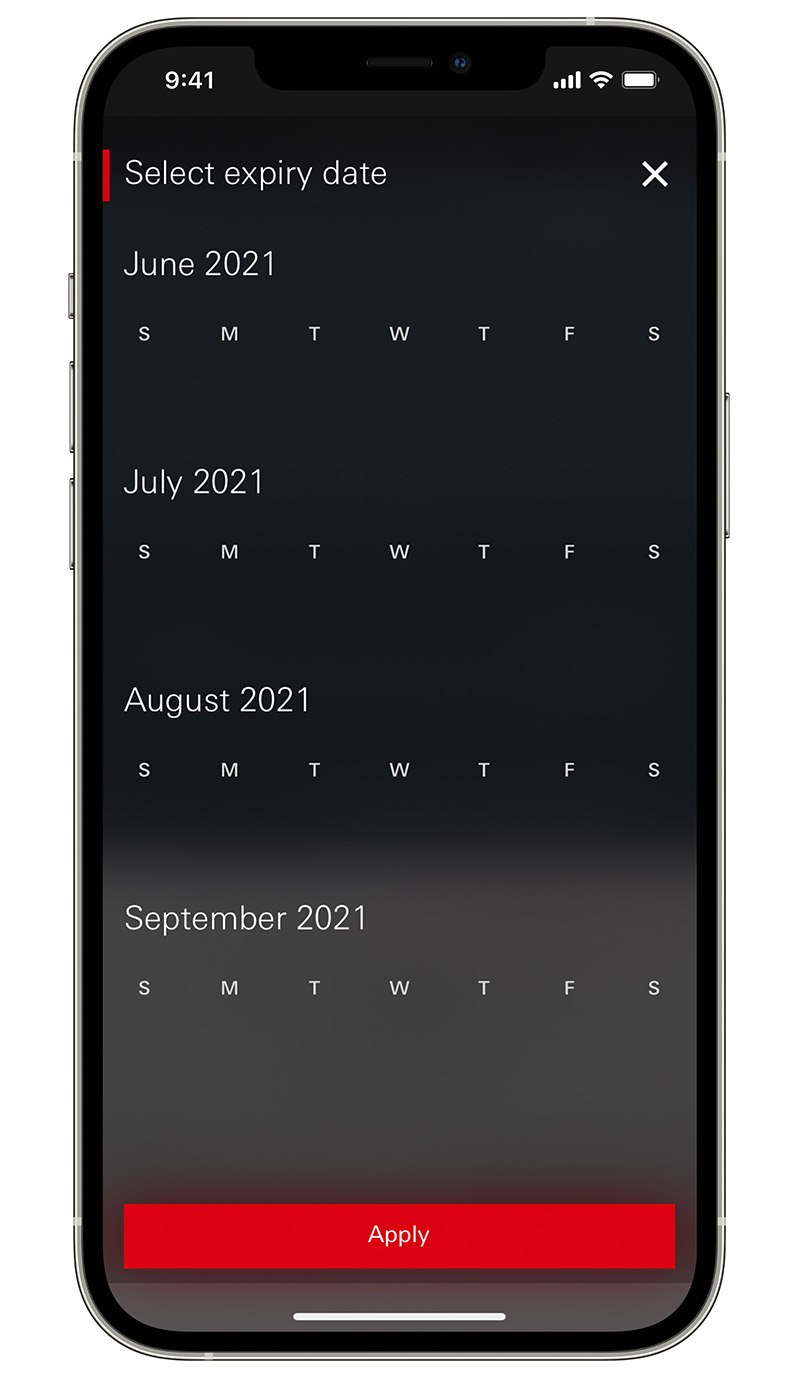
Step 4
Use the calendar to set the expiry date, or it will default to 3 months. Select 'Apply'

Step 5
On the 'Set notification' page, choose how you want to be told when your rate is reached, then 'Continue'
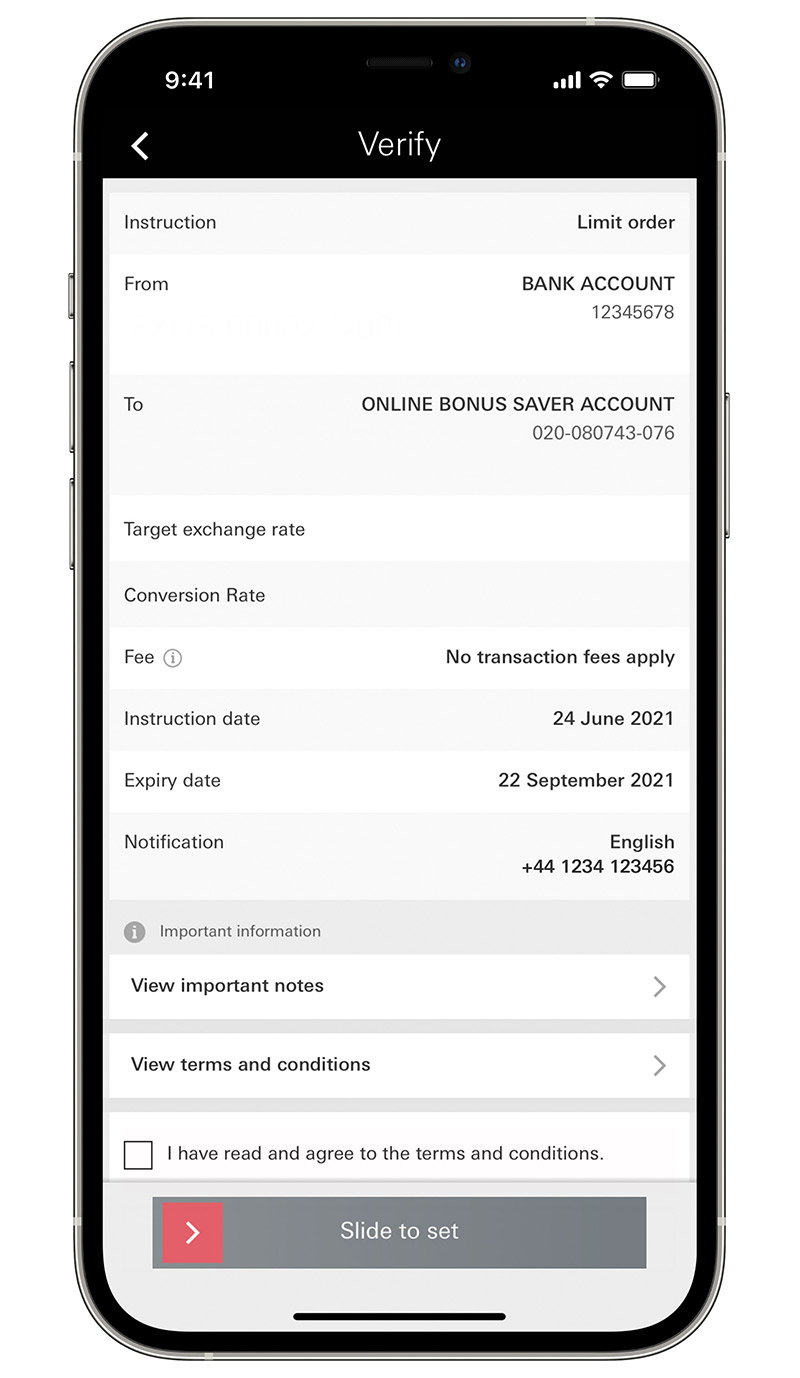
Step 6
The verify page shows an overview of your limit order, just slide to set
Rate alert
Our Rate alerts tell you when your chosen rate hits. So, you'll be the first to know if you want to make a currency trade.
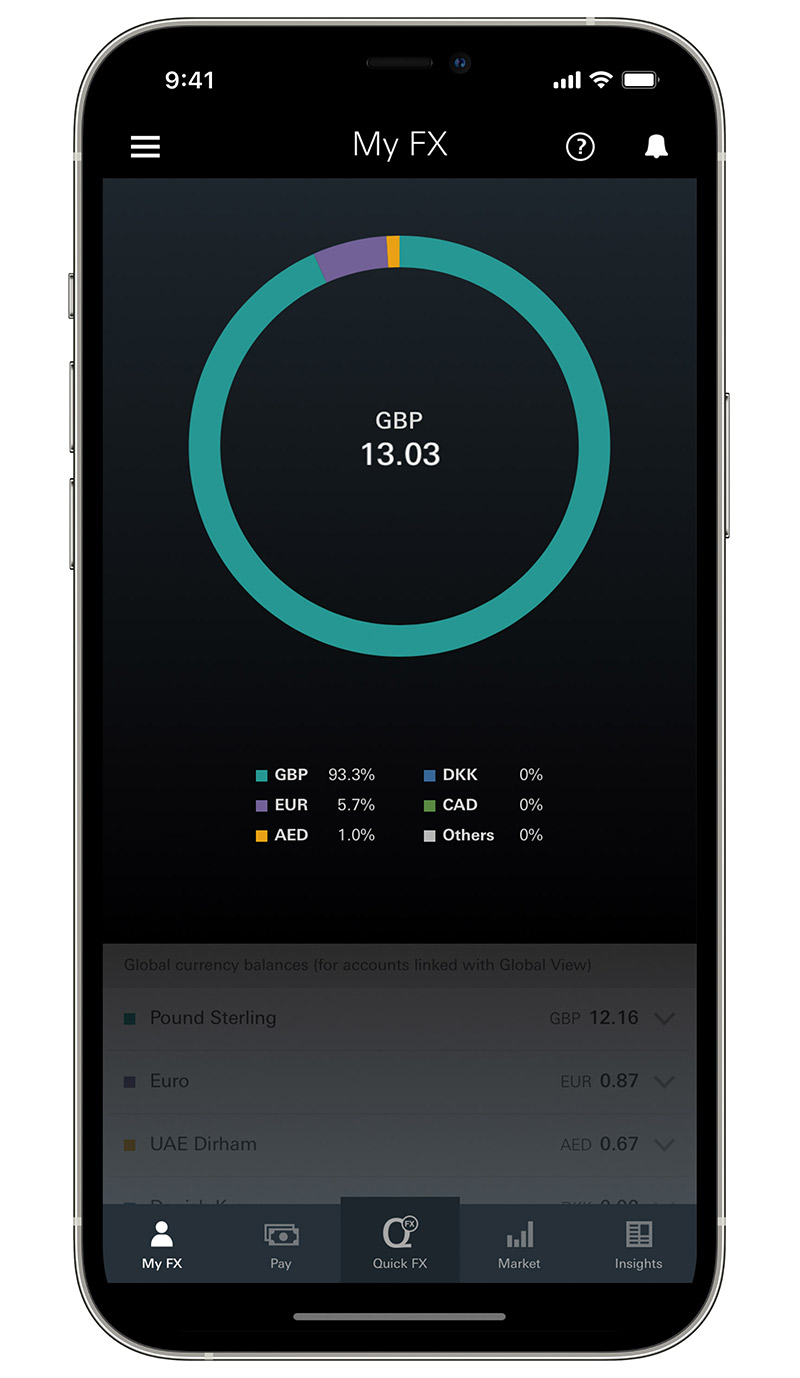
Step 1
On the My FX page, click the bell in the top right
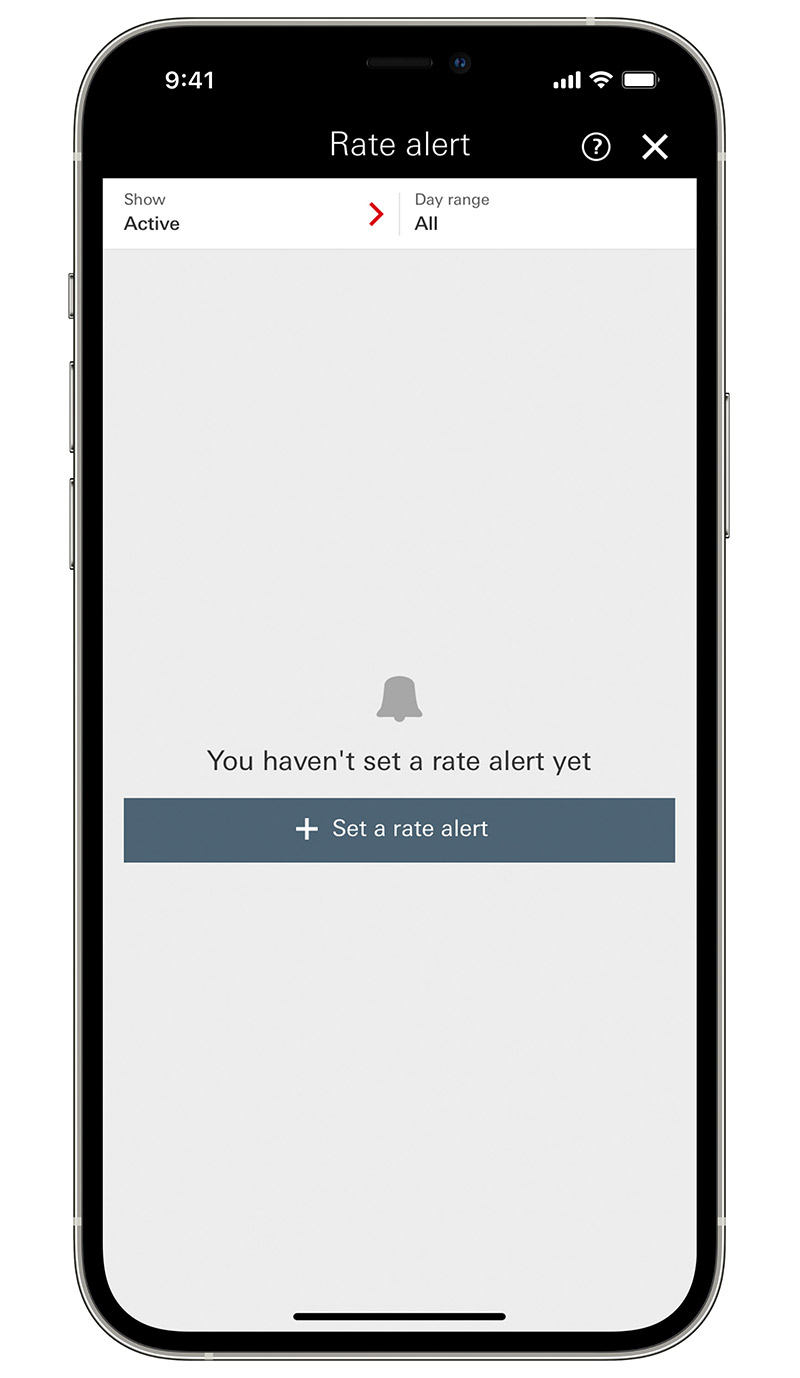
Step 2
Here you can see your open rate alerts and set a new alert by tapping Set rate alert
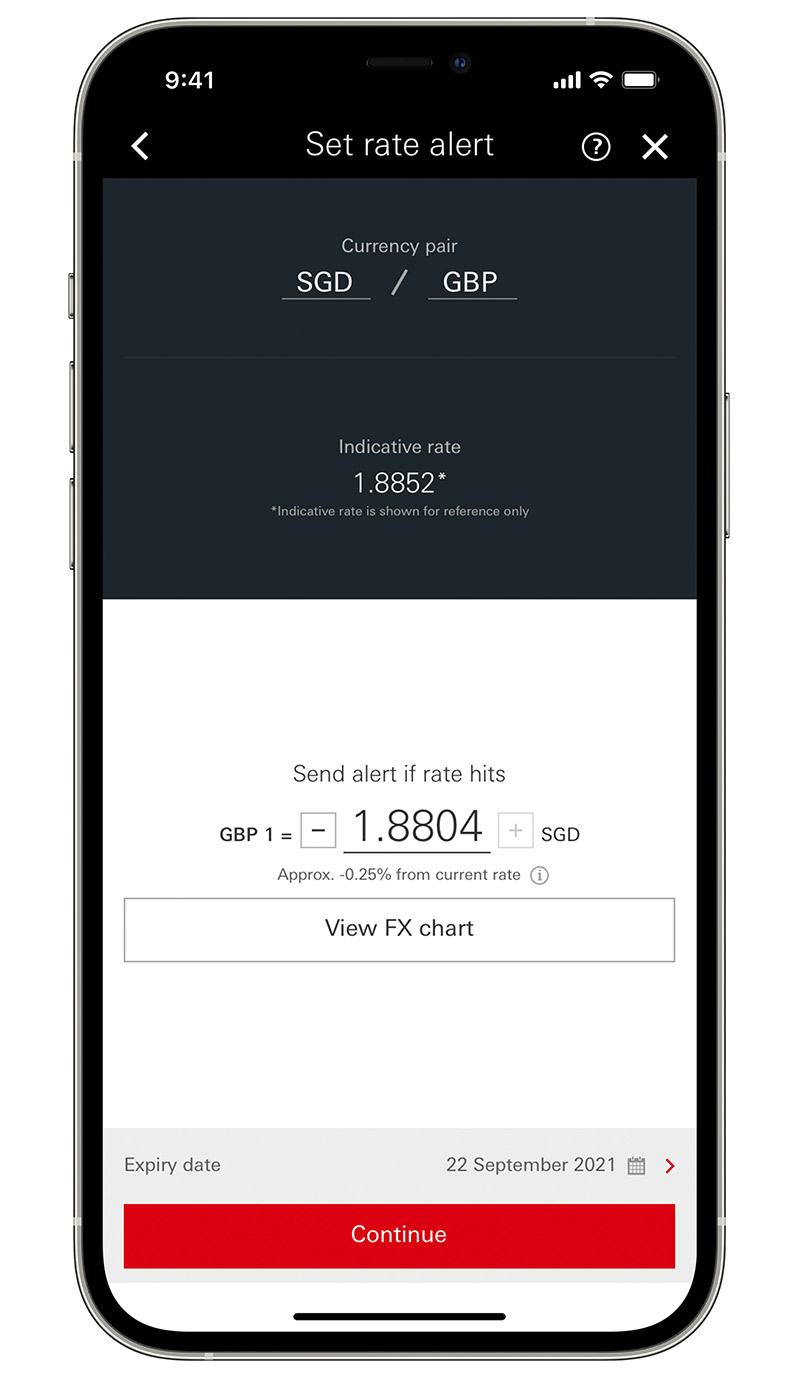
Step 3
Select your currency pairs. Use the – and + to set your desired rate. Use the FX chart to review the currency pair performance over the past 5 years. Click continue when you're happy
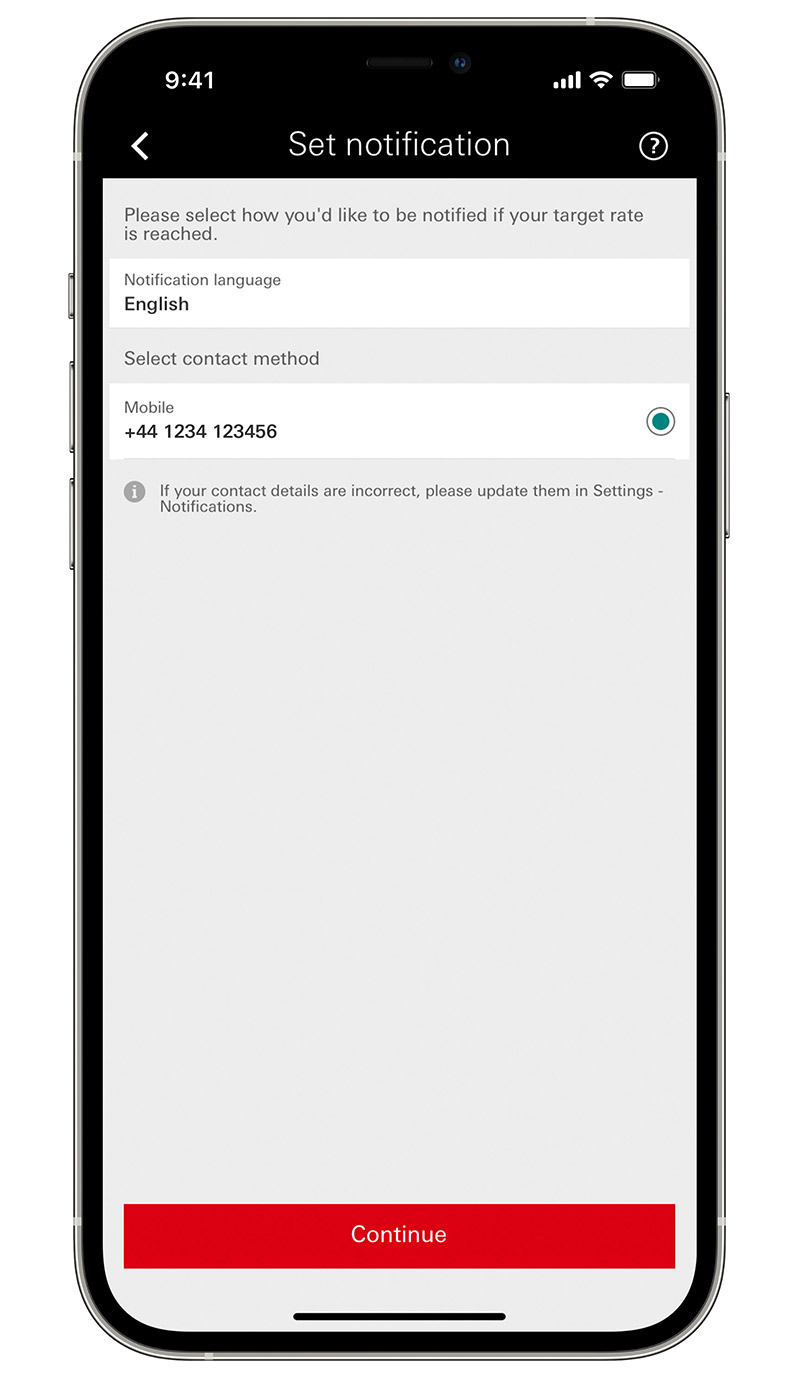
Step 4
On the 'Set notification' page, choose how you want to be told when your rate is reached, then 'Continue'
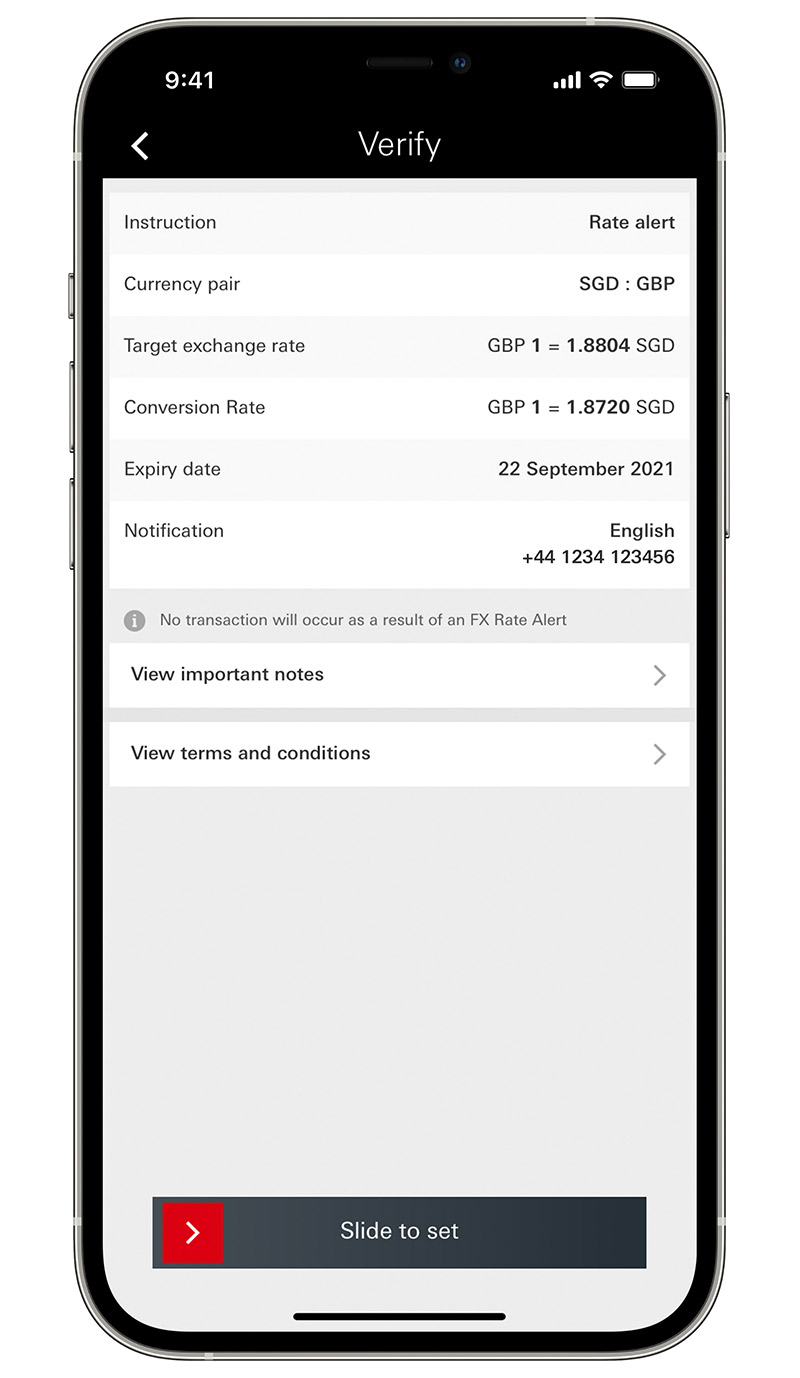
Step 5
The verify page shows an overview of your limit order, just slide to set
Markets
Make your money work harder by keeping on top of the latest currency trends, comparing currency pairs and much more.
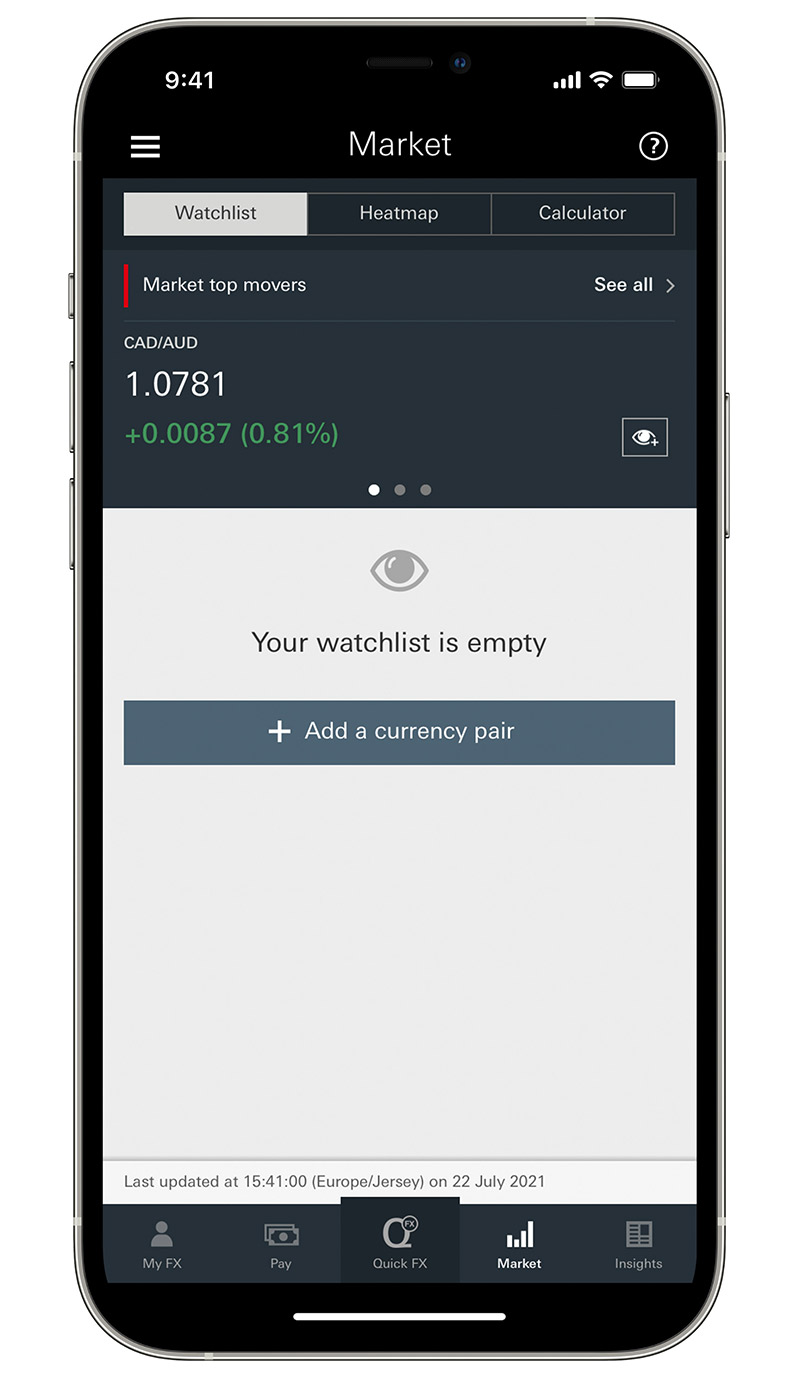
Step 1
Select the 'Market' tab. You'll see 3 buttons at the top: 'Watchlist', 'Heatmap' and 'Calculator'. Select 'Watchlist' to see the currency pairs you're currently watching. From here, you can tap 'Add currency pair' to add a new one to your watchlist

Step 2
Select the 3 dots on the right to Transfer, view an FX Chart, Add currency pair to the watchlist, Set a rate alert or Create a limit order
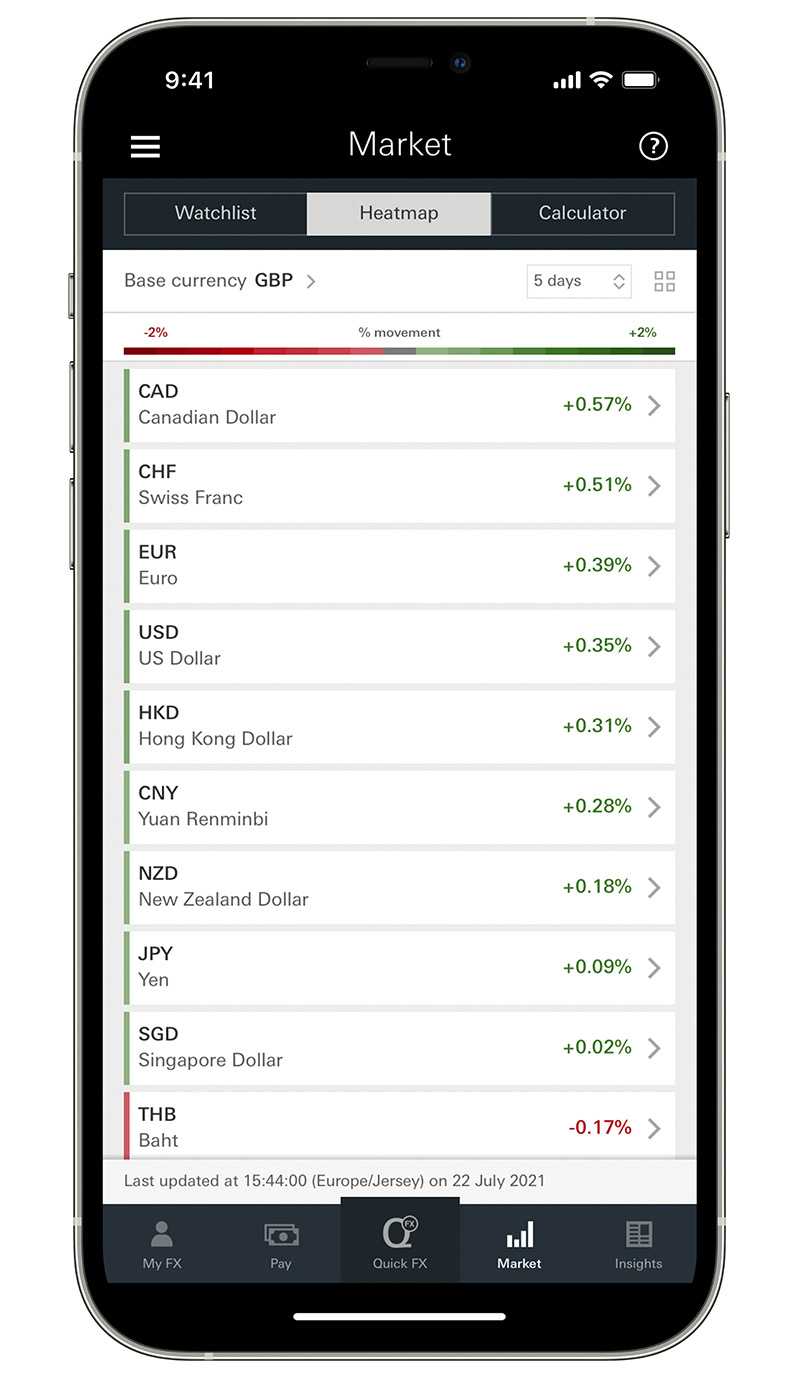
Step 3
Back on the market tab, select 'Heatmap' to see a heatmap of your base currency against other currencies. Green indicates a positive movement and red a negative movement. You can change the date range to see the movement over the past year
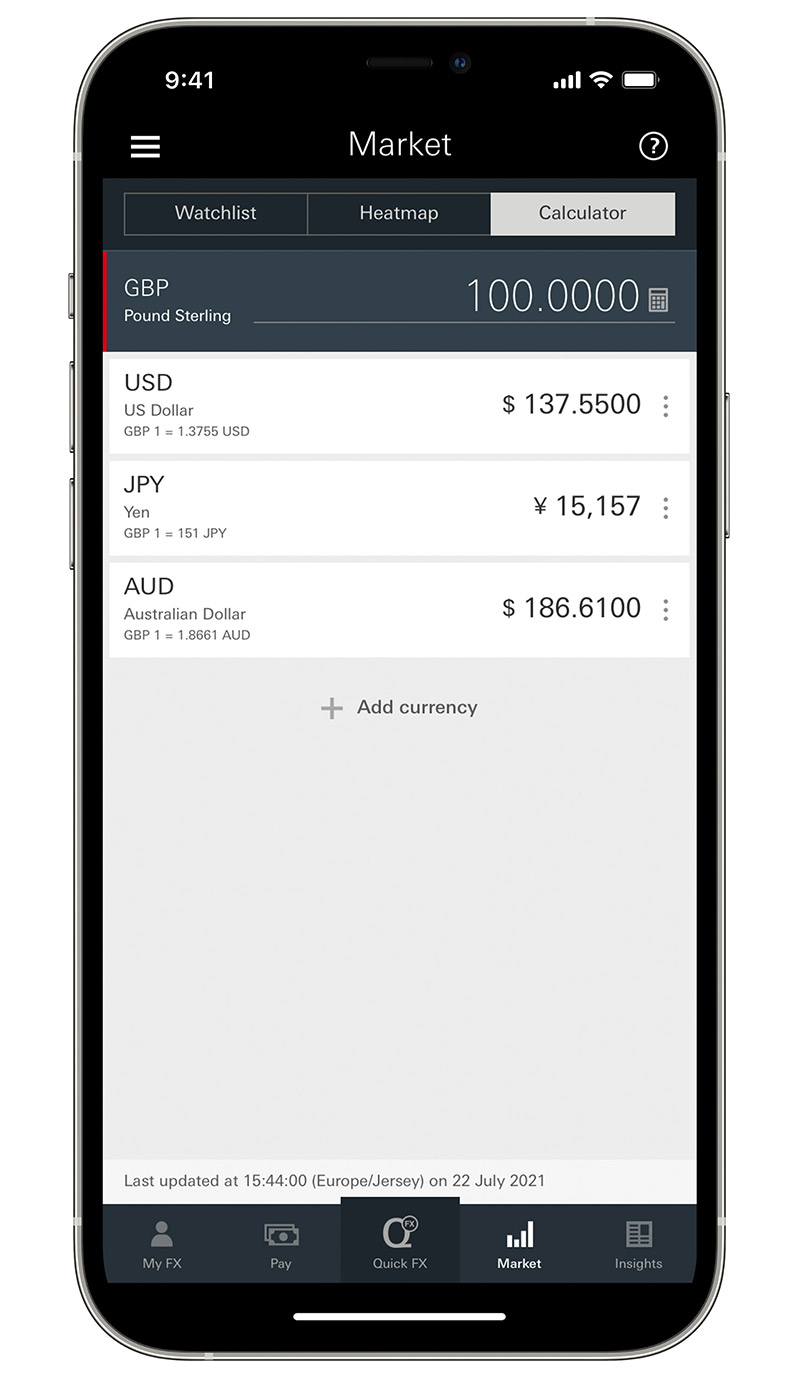
Step 4
Back on the market tab, select 'calculator' to see our currency calculator. Here you can change currency pairs and amounts to view different rates
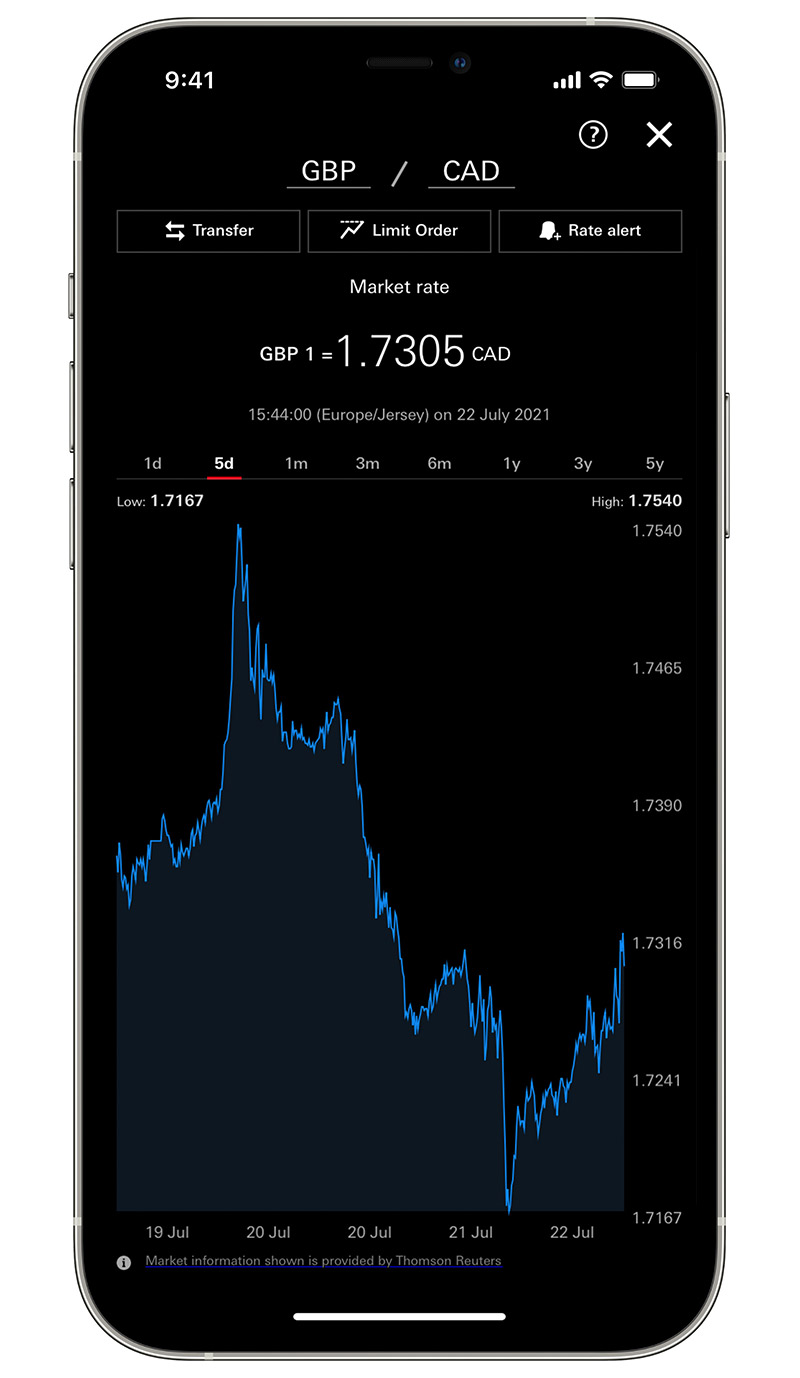
Step 5
Select a currency pair, to see a chart with performance over the past 5 years. You can track along the map using your finger
Insights
Get all the market news relevant to you, by selecting the countries and currencies you want to keep up to date with.

Step 1
Select the 'Insights' tab. Here you can view all the market news from Thomson Reuters
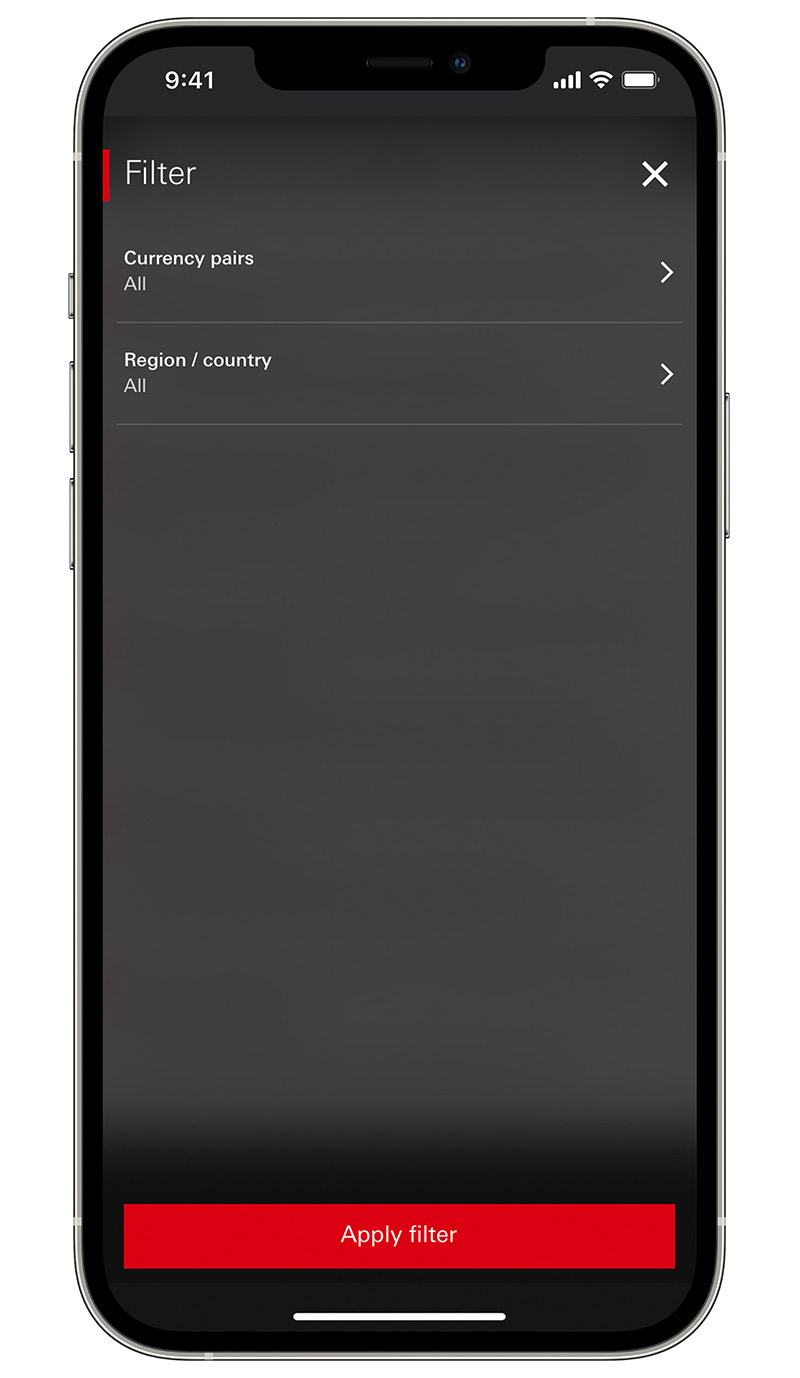
Step 2
Personalise your view using the filters in the 'All news' banner
You may be interested in
Banking in multiple currencies
Offshore accounts that let you bank in more than one currency.
Foreign exchange services
Trade currency through FX Order Watch and find out about our bespoke FX plan.
International transactions
Make payments and transfers from and to your HSBC Expat accounts.

